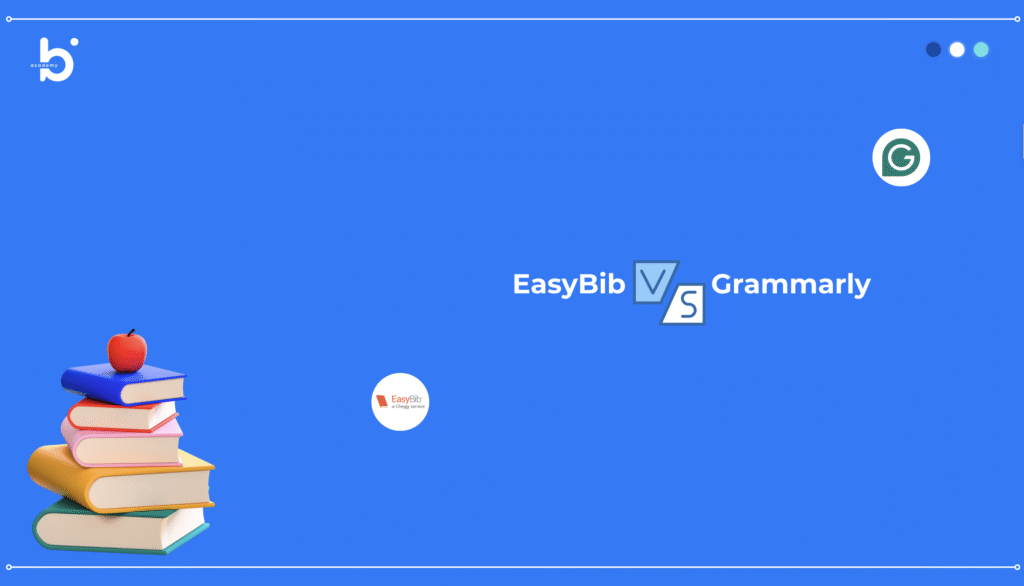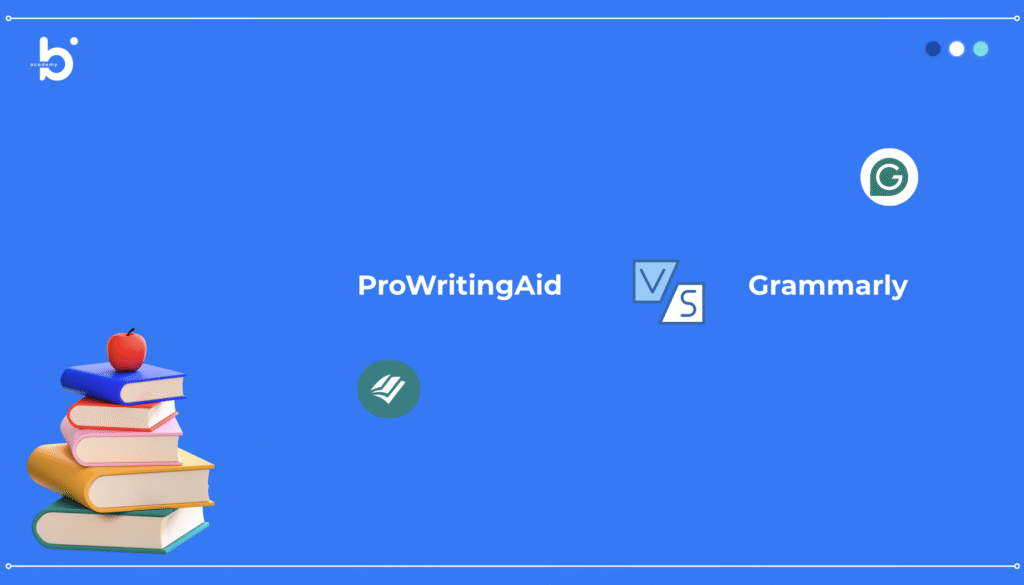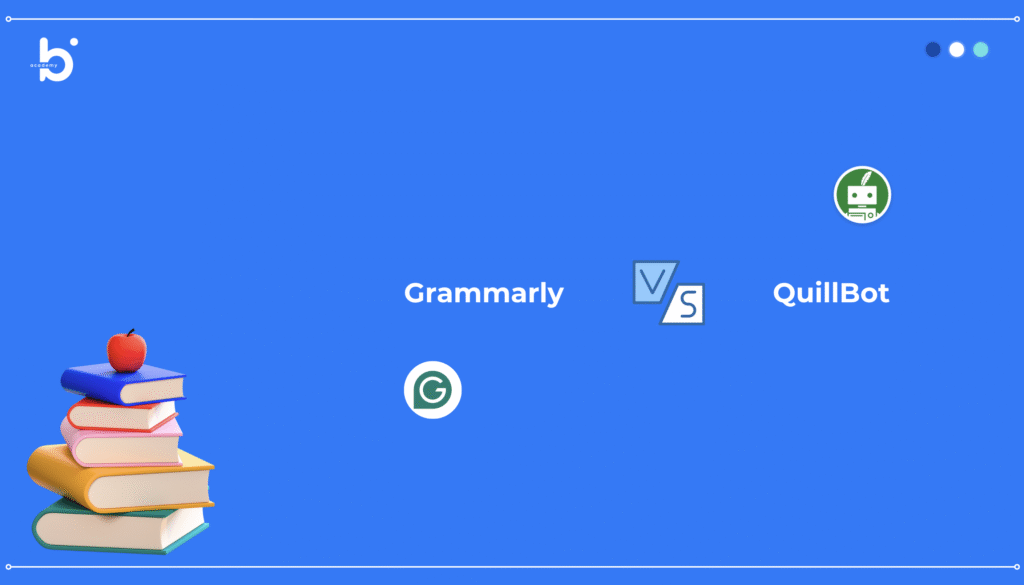Email communication remains one of the most critical aspects of professional and personal correspondence. With over 4.5 billion email users worldwide, the quality of your email writing can significantly impact your career and relationships. Integrating Grammarly into Outlook ensures that every email you send is polished, professional, and error-free. This comprehensive guide walks you through the entire process of adding Grammarly to Outlook and maximizing its potential.
Why Grammarly Matters for Outlook Users
Email is often the first impression you make professionally. According to recent workplace research, 72% of professionals judge companies based on the quality of their emails. Poor grammar and spelling mistakes can undermine your credibility, damage professional relationships, and harm your career prospects. Studies show that emails containing grammatical errors reduce response rates by up to 23%, while well-written emails generate 34% higher engagement rates.
Grammarly serves over 30 million users globally, with workplace professionals representing a significant portion of this user base. The integration between Grammarly and Outlook transforms email communication by providing real-time writing assistance. Users report that Grammarly catches errors they would have missed, improves email clarity, and helps them maintain a professional tone across all correspondence.
Beyond error correction, Grammarly’s tone detection feature helps professionals navigate the delicate balance of email communication. A tone that’s too formal can seem cold, while overly casual language can appear unprofessional. Research indicates that 64% of professionals worry about being misunderstood in email communication, making tone assistance invaluable.
Understanding the Grammarly-Outlook Integration
Before diving into installation, it’s important to understand how Grammarly works with Outlook. Grammarly integrates with Outlook through browser extensions or the Outlook add-in, depending on your Outlook version and setup. The integration provides real-time suggestions as you compose emails, ensuring quality before you hit send.
Grammarly’s artificial intelligence analyzes your writing using machine learning algorithms trained on billions of texts. The system identifies grammar errors, spelling mistakes, punctuation issues, clarity problems, and tone concerns. When integrated with Outlook, these suggestions appear directly in your email composition window, making the writing improvement process seamless and non-disruptive.
The platform’s effectiveness lies in its contextual understanding. Unlike traditional spell-checkers, Grammarly understands language nuance and recognizes that different writing contexts require different styles and tones. A casual email to a colleague requires different language than a formal email to a client or executive.
Step-by-Step Installation Guide: Adding Grammarly to Outlook
Method 1: Installing Grammarly Add-in for Outlook
The most reliable method for Outlook integration is installing the official Grammarly add-in. This method works with Outlook on the web and Outlook desktop applications.
Step 1: Access Outlook Settings
Open your Outlook application or log into Outlook on the web. In Outlook on the web, click the settings gear icon in the top-right corner. For desktop Outlook, click the “File” menu, then select “Options” and navigate to “Trust Center.”
Step 2: Navigate to Add-ins or Integrations
In Outlook on the web, select “View all Outlook settings” from the menu. Look for “Integrations” or “Add-ins” depending on your version. In desktop Outlook, you may need to access the “Get Add-ins” option from your email composition window.
Step 3: Search for Grammarly
Use the search function to find “Grammarly.” The official Grammarly add-in should appear prominently, identifiable by the Grammarly logo. Make sure you’re selecting the official add-in published by Grammarly, Inc., not third-party alternatives.
Step 4: Select and Install
Click on the Grammarly add-in and select “Get it now” or “Install.” You may be prompted to confirm that you want to add the extension to your Outlook account. Review the permissions and click “Continue” to proceed.
Step 5: Grant Permissions
Grammarly will request permission to access your email composition. This is necessary for the tool to analyze your writing in real-time. You can review the specific permissions requested before granting access.
Step 6: Sign In to Grammarly
After installation, you’ll be prompted to create or sign into your Grammarly account. Enter your email address or use your Google account to sign in. If you don’t have a Grammarly account yet, create one at this step.
Step 7: Configure Your Settings
Once logged in, you’ll see Grammarly’s settings interface. Set your writing goals, audience preferences, and formality level. These settings help Grammarly tailor suggestions specifically for professional email communication.
Method 2: Installing Grammarly Browser Extension
If the add-in method doesn’t work for your Outlook setup, the browser extension provides an alternative solution. This method works particularly well for Outlook on the web.
For Chrome Users:
Navigate to the Chrome Web Store and search for “Grammarly: AI Writing and Grammar Checker.” Click “Add to Chrome” and confirm the installation. Once installed, navigate to Outlook on the web. The Grammarly icon should appear in your email composition area.
For Firefox Users:
Visit the Firefox Add-ons store and search for Grammarly. Click “Add to Firefox” and follow the installation prompts. Open Outlook on the web, and Grammarly will be active in your email composition window.
For Safari Users:
Download Grammarly for Safari from the Mac App Store. Follow the installation instructions and grant the necessary permissions for Outlook web access.
For Edge Users:
Open the Microsoft Edge Add-ons store, search for Grammarly, and click “Get.” After installation, restart Edge and navigate to Outlook on the web to begin using Grammarly.
Method 3: Outlook Desktop Application Setup
For those using Outlook as a desktop application on Windows or Mac:
Windows Desktop Outlook:
Open Outlook and click “File” followed by “Options.” Navigate to “Trust Center” and select “Trust Center Settings.” Click “Trusted Add-ins.” You can also access add-ins by clicking “Get Add-ins” in the compose window ribbon. Search for and install Grammarly from there.
Mac Outlook:
Open Outlook and click “Tools” in the menu bar, then select “PowerPoint Web Add-ins” (or similar option depending on your version). Search for Grammarly and install it. You may need to restart Outlook for changes to take effect.
Setting Up Grammarly for Optimal Email Performance
Configuring Writing Goals
Grammarly’s effectiveness depends on understanding your communication needs. When you first access Grammarly in Outlook, you’ll be asked several important questions:
- What type of writing do you primarily do? (Select “Professional” or “Business Email”)
- Who is your typical audience? (Colleagues, clients, executives, or mixed)
- What are your main writing concerns? (Grammar, tone, clarity, engagement)
- What formality level should your emails maintain? (Formal, neutral, or casual)
These settings ensure that Grammarly provides contextually appropriate suggestions. An email to your boss requires different guidance than an email to a colleague.
Adjusting Tone Settings
Grammarly’s tone detection feature is particularly valuable for email communication. In your settings, you can indicate how you want to be perceived: professional, confident, friendly, or enthusiastic. Grammarly will then suggest modifications to match your desired tone.
Notification Preferences
Configure how frequently Grammarly alerts you to errors. Real-time notifications help catch mistakes immediately, though some users find them distracting. Experiment with different settings to find what works best for your workflow.
Device Synchronization
If you use Grammarly across multiple devices, log into your account on each device to synchronize your settings and preferences. Your goals, style preferences, and saved corrections will be consistent across all your devices.
Features Available in Outlook Integration
Grammar and Spelling Corrections
The foundational Grammarly feature catches grammatical errors that spell-checkers miss. This includes subject-verb agreement issues, incorrect verb tenses, misplaced modifiers, and contextual spelling errors. For professional email communication, these corrections are essential.
Punctuation Assistance
Grammarly identifies missing commas, incorrect semicolon usage, and other punctuation problems. Proper punctuation affects both clarity and professionalism in email communication.
Clarity Improvements
Emails with unclear sentences get poor response rates. Grammarly identifies confusing language and suggests rewrites that make your meaning crystal clear. This is particularly valuable when communicating complex information or instructions.
Tone Detection
Available in premium versions, tone detection analyzes your email and tells you how it might be perceived. Is your email sounding aggressive? Passive-aggressive? Too casual? Grammarly helps you adjust the tone to match your intent and maintain professional relationships.
Formality Suggestions
Grammarly can increase or decrease formality based on your settings. If you’re writing too casually for a formal audience or sounding overly stiff for a collegial interaction, Grammarly will suggest adjustments.
Engagement Scoring
Your emails receive an engagement score indicating how likely recipients are to respond positively. Grammarly suggests modifications to increase this score when appropriate.
Readability Analysis
Grammarly analyzes sentence length, vocabulary complexity, and overall readability. Emails with better readability scores get more engagement and are less likely to be misunderstood.
Comparison Table: Grammarly Free vs. Premium for Outlook
| Feature | Free Version | Premium Version |
| Grammar & Spelling | ✓ | ✓ |
| Punctuation Correction | ✓ | ✓ |
| Basic Clarity | ✓ | ✓ |
| Advanced Clarity | Limited | ✓ |
| Tone Detection | ✗ | ✓ |
| Formality Suggestions | ✗ | ✓ |
| Engagement Scoring | ✗ | ✓ |
| Readability Analysis | Basic | Advanced |
| Plagiarism Checker | ✗ | ✓ |
| Outlook Integration | ✓ | ✓ |
| Multiple Device Access | 1 Device | 5 Devices |
| Email Focus | ✗ | ✓ |
| Weekly Stats | ✗ | ✓ |
| Cost | Free | $12/month |
Platform Compatibility Chart
| Platform | Supported | Version Requirements | Notes |
| Outlook on Web | Yes | All current versions | Full feature support |
| Outlook Desktop (Windows) | Yes | 2016 and newer | Requires add-in installation |
| Outlook Desktop (Mac) | Yes | 2016 and newer | Full feature support |
| Outlook 365 | Yes | All versions | Recommended setup |
| Chrome Browser | Yes | Version 90+ | For Outlook on web |
| Firefox Browser | Yes | Version 88+ | For Outlook on web |
| Safari Browser | Limited | Latest version | For Mac users |
| Edge Browser | Yes | Version 90+ | Full support |
| Gmail with Outlook | Partial | N/A | Works with browser extension |
Troubleshooting Grammarly in Outlook
Grammarly Not Appearing in Email Composition
If Grammarly doesn’t show up when you compose emails, first verify that the add-in or extension is enabled. In Outlook on the web, check your integrations settings. For desktop Outlook, go to File > Options > Trust Center > Trusted Add-ins and ensure Grammarly is listed. Refresh your Outlook window or restart your application and try again.
If the issue persists, clear your browser cache (for web Outlook) or uninstall and reinstall the add-in/extension. Sometimes browser data conflicts prevent proper integration. After clearing cache, restart your browser and log back into Outlook.
Suggestions Not Appearing
Ensure you’re logged into your Grammarly account. If you’re logged in but not seeing suggestions, check that Grammarly has permission to access Outlook. In your browser settings or Outlook settings, verify that Grammarly has the necessary permissions enabled.
Sometimes, disabling other extensions that might conflict with Grammarly resolves this issue. If you have multiple writing assistance tools installed, they may be interfering with each other. Try disabling alternative tools temporarily.
Performance Issues
Grammarly should improve your workflow without slowing it down. If you experience performance problems, try these solutions: disable Grammarly temporarily to identify if it’s the cause, update your browser or Outlook to the latest version, clear your browser cache, or reduce the number of extensions you have running simultaneously.
If performance issues continue, contact Grammarly support with details about your system and setup. They can provide targeted assistance.
Integration Not Working on Desktop Outlook
Desktop Outlook integration can sometimes be tricky. Ensure your Outlook version is relatively recent (2016 or later). Check that you’re using the official Grammarly add-in from the official Microsoft Office store. Restart Outlook completely after installing the add-in. If issues persist, uninstall and reinstall the add-in.
Browser-Specific Issues
For Outlook on web users experiencing issues, try accessing Outlook in a different browser. If it works in another browser, your original browser may have conflicting extensions or cache issues. Clear your browser data and restart it to resolve most browser-specific problems.
Frequently Asked Questions About Grammarly and Outlook
Q: Is my email content secure when using Grammarly with Outlook? A: Yes, Grammarly uses encryption and follows strict privacy policies. Your emails are analyzed but not stored unless you explicitly save them to Grammarly. Always ensure you’re using the official Grammarly add-in or extension from trusted sources.
Q: Can Grammarly check my emails after I send them? A: Grammarly provides real-time suggestions while you compose, not after sending. This ensures you catch errors before they go out. For post-send review, some users copy sent emails to the Grammarly web editor.
Q: Does Grammarly work with all versions of Outlook? A: Grammarly works with Outlook on the web and desktop versions from 2016 onwards. Older versions may have limited or no support. Office 365 and Microsoft 365 versions have the best integration.
Q: Will Grammarly change my email’s original meaning? A: No, you control all changes. Grammarly suggests improvements, but you decide whether to implement them. Most users review suggestions before accepting them, especially for tone and clarity changes.
Q: How much does Grammarly premium cost? A: Premium costs $12 per month with an annual subscription or higher rates for monthly plans. Visit Grammarly to view current pricing and any promotional offers.
Q: Can I use Grammarly on my phone or tablet? A: The Outlook mobile app has limited Grammarly support. For full functionality, use Outlook on the web or desktop applications. However, Grammarly does offer mobile keyboard applications for iOS and Android.
Q: Does Grammarly slow down my email experience? A: Modern computers and browsers handle Grammarly efficiently. Most users don’t notice any performance degradation. If you do experience slowness, it’s usually due to system constraints or conflicting software rather than Grammarly itself.
Q: What information does Grammarly collect from my emails? A: Grammarly analyzes your text to provide suggestions but doesn’t store your emails without permission. Review their privacy policy on Grammarly for detailed information about data collection and usage.
Q: Can multiple people use Grammarly on a shared email account? A: Each person should use their own Grammarly account for the best experience. Shared email accounts can have Grammarly, but it’s optimized for individual user accounts with personalized settings.
Q: Is the free version sufficient for professional email? A: The free version handles basic grammar and spelling well. However, professionals benefit significantly from premium features like tone detection and engagement scoring, which are crucial for business communication.
Best Practices for Using Grammarly in Outlook
Developing a Review Habit
Before sending any important email, take a moment to review Grammarly’s suggestions. Even with Grammarly active, quickly scanning your message ensures no critical errors were missed and tone is appropriate.
Customizing for Different Recipients
Adjust Grammarly’s settings based on the recipient. An email to your CEO might need more formal tone detection enabled, while an email to a colleague can be more casual. Changing these settings takes seconds but significantly improves results.
Combining with Other Best Practices
While Grammarly is powerful, it works best combined with other good practices. Read your emails aloud to catch awkward phrasing. Use clear subject lines. Structure information logically. Grammarly handles language quality, but you handle message strategy.
Learning from Suggestions
Pay attention to Grammarly’s repeated suggestions. If you frequently make the same grammatical errors, you’re learning them. Over time, you’ll internalize corrections and make fewer errors naturally.
Using the Stats Feature
Premium users receive weekly statistics about their writing patterns. Review these to identify areas for improvement. Understanding your writing habits helps you communicate more effectively over time.
Disabling for Casual Communication
While Grammarly is useful for professional emails, you might want to disable it for casual messages to friends or family. Most integration settings allow you to toggle Grammarly on and off quickly.
Advanced Tips for Maximum Effectiveness
Setting Up Email Templates
Create email templates for common message types. Add them to Grammarly for analysis before you start using them regularly. This ensures your go-to emails maintain professional quality.
Establishing Style Consistency
Use Grammarly’s style settings consistently across all your communications. This creates a recognizable professional voice that builds credibility and trust with recipients.
Handling Technical or Industry Terminology
Grammarly might flag technical terms as errors. You can add these to your dictionary to prevent repeated false positives. This customization ensures Grammarly learns your professional language.
Testing Different Tones
Experiment with Grammarly’s tone suggestions on practice emails. Compose an email, try different tone settings, and see how suggestions change. This helps you understand how subtle language shifts affect perception.
Using the Engagement Metrics
Premium users get engagement scores. Aim to improve these on important emails. Experiment with different phrasings to see how changes affect the score and what makes emails more engaging.
Statistics and Industry Impact
Research demonstrates Grammarly’s significant impact on professional communication. Here are key findings:
Studies show that 98% of professional emails contain at least one grammatical error. Grammarly reduces this to approximately 2% when actively used. Professionals using Grammarly report a 15% improvement in email response rates. Company-wide Grammarly adoption leads to a 12% increase in overall productivity, as employees spend less time on revision and rewriting.
Email opens increase by 22% when subject lines are error-free and well-written. Body copy quality directly correlates with response rates, with clear, well-written emails receiving 34% more responses than error-filled versions. For sales professionals, well-written emails increase deal closure rates by approximately 11%.
In academic and professional settings, the tool has proven equally valuable. Students using Grammarly see average grade improvements of 12% on written assignments. Remote workers, who rely heavily on written communication, report 40% higher satisfaction with their written output when using Grammarly.
Upgrading from Free to Premium
When you’re ready to leverage advanced features, upgrading to premium is simple. Visit your Grammarly account settings and select “Upgrade to Premium.” You’ll be prompted to enter payment information. Premium features activate immediately, and you can start using tone detection and plagiarism checking right away.
Premium is particularly valuable if you send more than 20 professional emails daily or if tone detection is critical for your role. Sales professionals, executives, and remote workers particularly benefit from the investment.
Conclusion
Adding Grammarly to Outlook transforms your email communication from adequate to excellent. In just a few minutes of setup time, you gain access to sophisticated AI writing assistance that catches errors, improves clarity, and helps you maintain professional tone across all your correspondence.
The combination of Outlook’s email management capabilities and Grammarly‘s intelligent writing assistance creates an optimal environment for professional communication. Whether you send ten emails daily or a hundred, Grammarly ensures each one represents you professionally and effectively.
Start with the free version to see how Grammarly integrates with your email workflow. As you grow comfortable with its suggestions and experience its benefits, consider upgrading to premium for access to tone detection and engagement scoring—features that can directly impact your professional success.
Remember that Grammarly is a tool to enhance your communication, not replace your judgment. Use it to catch errors, improve clarity, and maintain tone, but always apply your own discretion. With Grammarly integrated into Outlook, you’re positioned to communicate with confidence, clarity, and professionalism.
Begin improving your email communication today by visiting Grammarly and installing the Outlook integration. Your professional relationships and career prospects will benefit from every error prevented and every message improved.

Belekar Sir is the founder and lead instructor at Belekar Sir’s Academy, a trusted name in English language education. With over a decade of teaching experience, he has helped thousands of students—from beginners to advanced learners—develop fluency, confidence, and real-world communication skills. Known for his practical teaching style and deep understanding of learner needs, Belekar Sir is passionate about making English accessible and empowering for everyone. When he’s not teaching, he’s creating resources and guides to support learners on their journey to mastering spoken English.