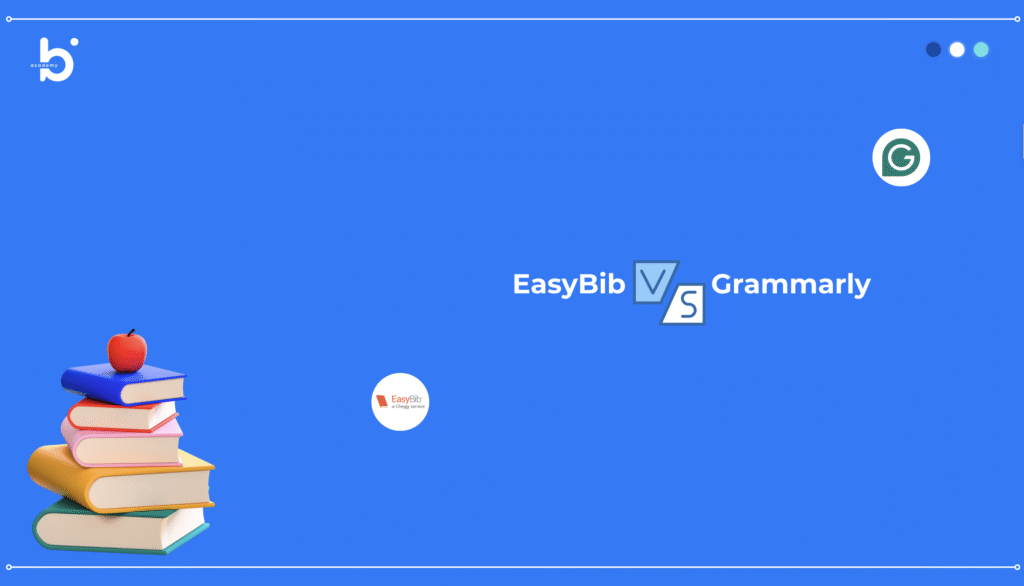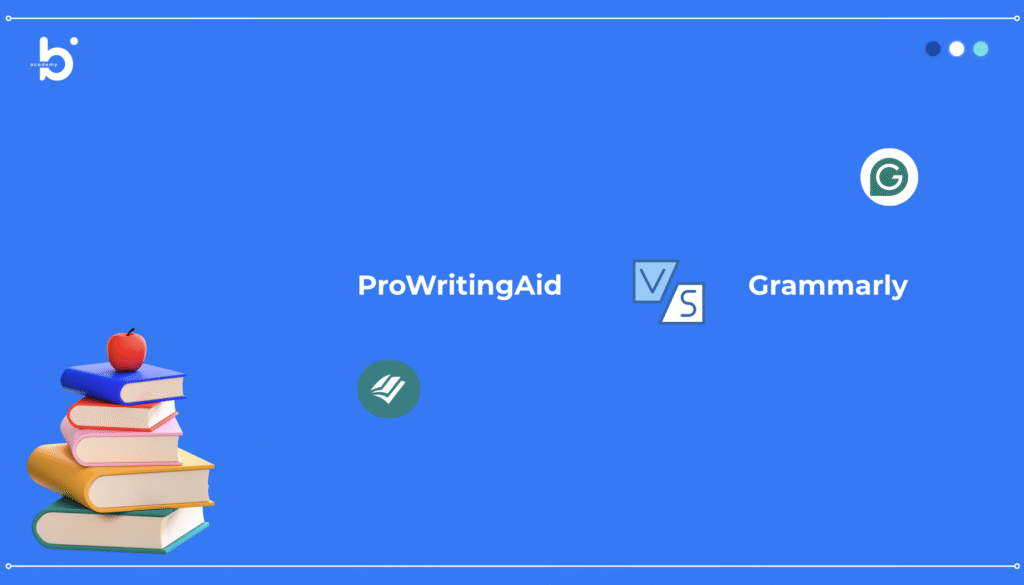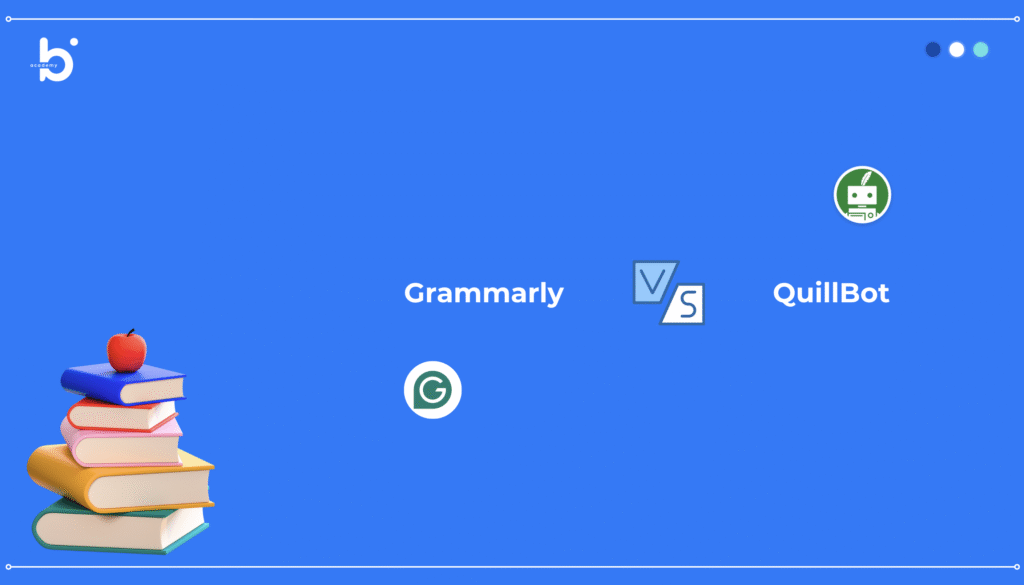Writing excellence has become more accessible than ever with tools like Grammarly. If you’re a student, professional, or content creator, integrating Grammarly into your Google Docs workflow can significantly improve your writing quality. This comprehensive guide walks you through every step of the process and shows you how to maximize this powerful writing assistant.
Why Grammarly Matters for Google Docs Users
The combination of Grammarly and Google Docs creates a powerful writing environment. Google Docs provides cloud-based collaboration, while Grammarly adds intelligent writing assistance that catches grammar mistakes, spelling errors, punctuation issues, and even stylistic improvements. According to recent statistics, 87% of professionals believe that writing quality impacts their professional reputation, making tools like Grammarly increasingly essential in the workplace and academic settings.
Statistics show that the average worker spends 28% of their workday writing emails and documents. With Grammarly integrated into Google Docs, users can reduce writing time by up to 15% while simultaneously improving quality. Furthermore, students who use Grammarly report an average improvement of 12% in their writing scores.
Understanding Grammarly: The Basics
Before diving into installation, let’s understand what Grammarly is and what it can do for you. Grammarly is an AI-powered writing assistant that helps you write clearly, effectively, and confidently. It goes beyond traditional spell-checkers to provide comprehensive writing assistance including grammar corrections, clarity suggestions, engagement improvements, and tone detection.
The platform has evolved from a simple grammar checker to a sophisticated AI writing tool. As of 2024, Grammarly serves over 30 million users globally, demonstrating its widespread adoption and reliability. The tool’s machine learning algorithms analyze your writing in real-time, learning from millions of texts to provide accurate, contextual suggestions.
Step-by-Step Guide: Adding Grammarly to Google Docs
Method 1: Using the Grammarly Extension
The most straightforward way to add Grammarly to Google Docs is through the browser extension. Here’s the detailed process:
Step 1: Open Chrome Web Store
Navigate to the Chrome Web Store in your web browser. You’ll find this through the menu (three vertical dots) in the top-right corner of Chrome, then select “More tools” followed by “Extensions,” and then click “Open Chrome Web Store.”
Step 2: Search for Grammarly
In the search bar at the top of the Chrome Web Store, type “Grammarly: AI Writing and Grammar Checker.” The official Grammarly extension should be the first result, identifiable by the Grammarly logo (a “G” with a checkmark).
Step 3: Click “Add to Chrome”
Once you’ve found the official Grammarly extension, click the blue “Add to Chrome” button. A dialog box will appear asking for permission to add the extension.
Step 4: Confirm Permissions
Review the permissions Grammarly requires and click “Add extension” to confirm. The extension will install within seconds.
Step 5: Sign Up or Log In
After installation, you’ll be prompted to create a Grammarly account or log in if you already have one. You can sign up using your email or link your Google account. Visit Grammarly to create your account if you haven’t already.
Step 6: Grant Necessary Permissions
Follow the on-screen prompts to grant necessary permissions. Grammarly needs access to the text you’re writing, but it doesn’t store your documents unless you save them within the Grammarly platform.
Step 7: Access Google Docs
Once installed and logged in, open Google Docs. You should see the Grammarly icon appear in your document, typically in the bottom-right corner or within the text area.
Method 2: Installing on Other Browsers
Grammarly is available across multiple browsers, not just Chrome. Here are the steps for other major browsers:
For Firefox Users: Search for “Grammarly: AI Writing and Grammar Checker” in the Firefox Add-ons store. Click “Add to Firefox” and follow the same verification process. The setup is virtually identical to Chrome.
For Safari Users: Grammarly for Safari can be found in the Mac App Store. Download the application and follow the setup instructions. Note that Safari integration may have some limitations compared to Chrome.
For Edge Users: Open the Microsoft Edge Add-ons store and search for Grammarly. Click “Get” and follow the installation prompts. Edge users enjoy the same full functionality as Chrome users.
Configuring Grammarly for Google Docs
Initial Setup
Once Grammarly is installed, the configuration process begins. Click on the Grammarly icon (typically a capital “G”) to access the extension menu. From here, you can set your writing goals and preferences.
Setting Your Writing Goals
Grammarly learns from your preferences to provide more targeted suggestions. When you first open Grammarly, you’ll be asked several questions about your writing:
- What type of writing do you do most often?
- Who is your audience?
- What are your main writing concerns?
- How formal should your tone be?
These settings help Grammarly tailor its suggestions specifically to your needs. A student writing academic papers will have different settings than a marketing professional writing promotional copy.
Adjusting Notification Preferences
Access Grammarly settings to decide how frequently you want to be notified about errors. You can choose to have Grammarly alert you immediately or less frequently. Some users prefer real-time feedback, while others find it distracting.
Selecting Premium or Free Version
Grammarly offers both free and premium versions. The free version covers basic grammar and spelling, while the premium version includes advanced features like tone detection, plagiarism checking, and genre-specific writing styles. Consider your needs when deciding which version suits you best.
Features You’ll Access in Google Docs
Grammar and Spelling Corrections
The fundamental feature of Grammarly is its ability to catch grammar and spelling errors that traditional spell-checkers miss. The tool identifies subject-verb agreement issues, misplaced modifiers, and contextual spelling mistakes.
Clarity Suggestions
Grammarly doesn’t just correct errors; it improves clarity. If your sentences are confusing or overly complex, Grammarly will suggest rewrites that make your meaning clearer to readers.
Tone Detection
Available in premium versions, tone detection analyzes your writing and tells you how your words might be perceived. Are you sounding too formal? Too casual? Aggressive? Tone detection helps you adjust your voice to match your intent.
Plagiarism Checker
Premium users can check their documents against billions of web pages and academic databases to ensure originality. This feature is particularly valuable for students writing research papers and professionals concerned about content originality.
Audience Adaptation
Grammarly helps you tailor your writing for specific audiences. Academic writing, business communication, and creative writing all require different styles and tones, which Grammarly can help you achieve.
Comparison Table: Grammarly Free vs. Premium
| Feature | Free Version | Premium Version |
| Grammar & Spelling | ✓ | ✓ |
| Punctuation Correction | ✓ | ✓ |
| Basic Clarity Suggestions | ✓ | ✓ |
| Advanced Clarity Suggestions | ✗ | ✓ |
| Tone Detection | ✗ | ✓ |
| Plagiarism Checker | ✗ | ✓ |
| Genre-Specific Writing Styles | ✗ | ✓ |
| Citation Assistance | ✗ | ✓ |
| Vocabulary Suggestions | Limited | ✓ |
| Browser Extension | ✓ | ✓ |
| Google Docs Support | ✓ | ✓ |
| Device Limit | 1 Device | 5 Devices |
| Cost | Free | $12/month |
Browser Compatibility Chart
| Browser | Grammarly Support | Version Requirements | Operating Systems |
| Chrome | Full Support | Version 90+ | Windows, Mac, Linux |
| Firefox | Full Support | Version 88+ | Windows, Mac, Linux |
| Safari | Supported | macOS 11+ | Mac only |
| Edge | Full Support | Version 90+ | Windows |
| Opera | Limited Support | Latest Version | Windows, Mac, Linux |
| Internet Explorer | Not Supported | N/A | N/A |
Troubleshooting Common Issues
Grammarly Not Appearing in Google Docs
If Grammarly isn’t showing up in your Google Docs, try these solutions:
First, ensure the extension is enabled. Check your browser’s extension list and verify that Grammarly has permission to run on Google Docs. Refresh your Google Docs page and try again. Clear your browser cache and cookies, then restart your browser. Visit Grammarly support page if problems persist.
Suggestions Not Appearing
If you’re not seeing any Grammarly suggestions, check that you’re logged into your Grammarly account. Ensure that you’ve authorized the necessary permissions. Sometimes, disabling and re-enabling the extension resolves this issue. Try clearing your browser cache or using an incognito window to test.
Performance Issues
Some users report that Grammarly slows down Google Docs. To improve performance, disable Grammarly on less important documents, use the Grammarly Editor instead, or clear your browser cache. Having too many extensions running simultaneously can impact performance.
Integration Not Working
If Grammarly isn’t integrating properly with Google Docs, try these steps: uninstall and reinstall the extension, update your browser to the latest version, disable other extensions to identify conflicts, or contact Grammarly support for assistance.
Frequently Asked Questions
Is Grammarly safe to use with Google Docs?
Yes, Grammarly is secure. It uses encryption and doesn’t store your documents unless you save them in the Grammarly Editor. Always verify you’re using the official Grammarly extension from the official browser store.
Can multiple users use Grammarly on a shared Google Doc?
Yes, multiple users can have Grammarly installed, but each user needs their own account. Grammarly suggestions are individual to each user and won’t be visible to collaborators unless you accept and implement them.
Does Grammarly work offline in Google Docs?
Google Docs requires an internet connection, so Grammarly also requires connectivity. However, your suggestions will be saved and available when you’re online again.
How much does Grammarly premium cost?
Grammarly premium costs $12 per month for an annual subscription or higher for monthly plans. Visit Grammarly for current pricing and promotional offers.
Can I use Grammarly on a Chromebook?
Yes, Grammarly works on Chromebooks through the Chrome Web Store, just as it does on regular Chrome browsers.
Does Grammarly support multiple languages?
Grammarly primarily supports English in its full capacity. Limited support exists for other languages, but it’s not comparable to English functionality
Is my writing data stored when using Grammarly?
Grammarly doesn’t store your Google Docs documents unless you save them to the Grammarly Editor. However, data is processed on Grammarly servers for analysis and improvement purposes.
Can I disable Grammarly for specific websites?
Yes, you can customize which websites have Grammarly enabled. Access the extension settings and manage site-specific permissions.
Best Practices for Using Grammarly with Google Docs
Establishing a Writing Routine
Integrate Grammarly into your daily writing workflow. As you compose documents in Google Docs, Grammarly continuously checks your work. Make it a habit to review its suggestions as you write rather than waiting until the end of your document.
Understanding Suggestions Critically
While Grammarly is powerful, it’s not infallible. Sometimes its suggestions don’t match your intended meaning or style. Exercise judgment and only implement suggestions that improve your writing. Professional writers often override certain suggestions to maintain their voice.
Combining with Other Writing Tools
Grammarly works best when combined with other writing practices. Use Google Docs’ native editing features, read your work aloud, and have human proofreaders review important documents. Grammarly is an assistant, not a replacement for human editing.
Reviewing High-Stakes Documents Carefully
For important documents like academic papers, job applications, or professional correspondence, spend extra time reviewing Grammarly’s suggestions. Premium features like plagiarism checking and tone detection are particularly valuable for these documents.
Customizing Settings for Different Document Types
Change your Grammarly goals depending on the document type. Academic writing, professional emails, and creative writing each have different requirements. Adjust your settings accordingly to get the most relevant suggestions.
Advanced Features Worth Exploring
The Grammarly Editor
Beyond the extension, Grammarly offers a full editor at the Grammarly website. This editor provides a distraction-free writing environment with all premium features. You can write there and then copy-paste into Google Docs, or draft in Google Docs and paste into the Grammarly Editor for comprehensive review.
Grammarly for Teams
Organizations can use Grammarly for Teams to maintain consistent brand voice and style across all communications. Administrators can set organization-specific guidelines that all team members follow.
API Integration
Developers can integrate Grammarly’s API into custom applications. While not directly relevant to Google Docs users, this shows Grammarly’s extensive capabilities.
Writing Statistics
Both the free and premium versions provide insights into your writing patterns. You’ll see statistics about sentence length, readability, tone distribution, and more. These analytics help you understand your writing habits and improve over time.
Maximizing Your Investment
For Students
Students benefit tremendously from Grammarly. Use the premium version for major assignments to access plagiarism checking and advanced clarity suggestions. Review Grammarly’s feedback to understand your recurring writing mistakes and improve your skills.
For Professionals
Professionals can use Grammarly to maintain a professional tone in business communications. Email templates checked with Grammarly ensure consistency and professionalism. Use tone detection to avoid miscommunications that could damage relationships.
For Content Creators
Bloggers and content writers can ensure their articles are clear, engaging, and free of errors. Grammarly’s readability scores help you write for your target audience effectively.
Conclusion
Adding Grammarly to Google Docs is a simple process that dramatically enhances your writing quality. In just a few minutes of installation and setup, you gain access to one of the most sophisticated AI writing assistants available. Whether you’re a student working on essays, a professional crafting business communications, or a content creator producing articles, Grammarly helps you write with confidence and clarity.
The combination of Google Docs’ collaborative features and Grammarly‘s intelligent assistance creates an optimal writing environment. Start with the free version to see how Grammarly works with your writing style, then consider upgrading to premium if you need advanced features like plagiarism checking and tone detection.
Remember that Grammarly is a tool to enhance your writing, not replace human judgment or professional editing. Use it to catch errors you might miss, improve clarity, and maintain consistency in tone and style. With Grammarly integrated into your Google Docs workflow, you’ll write faster, better, and more confidently than ever before.
Begin your journey toward improved writing today by visiting Grammarly and installing the extension. Your writing will thank you for it.

Belekar Sir is the founder and lead instructor at Belekar Sir’s Academy, a trusted name in English language education. With over a decade of teaching experience, he has helped thousands of students—from beginners to advanced learners—develop fluency, confidence, and real-world communication skills. Known for his practical teaching style and deep understanding of learner needs, Belekar Sir is passionate about making English accessible and empowering for everyone. When he’s not teaching, he’s creating resources and guides to support learners on their journey to mastering spoken English.